HIGHLIGHTS
- Introduction about the laptop display.
- In this article, we cover display problems in laptops.
- How to fix the laptop display problems.
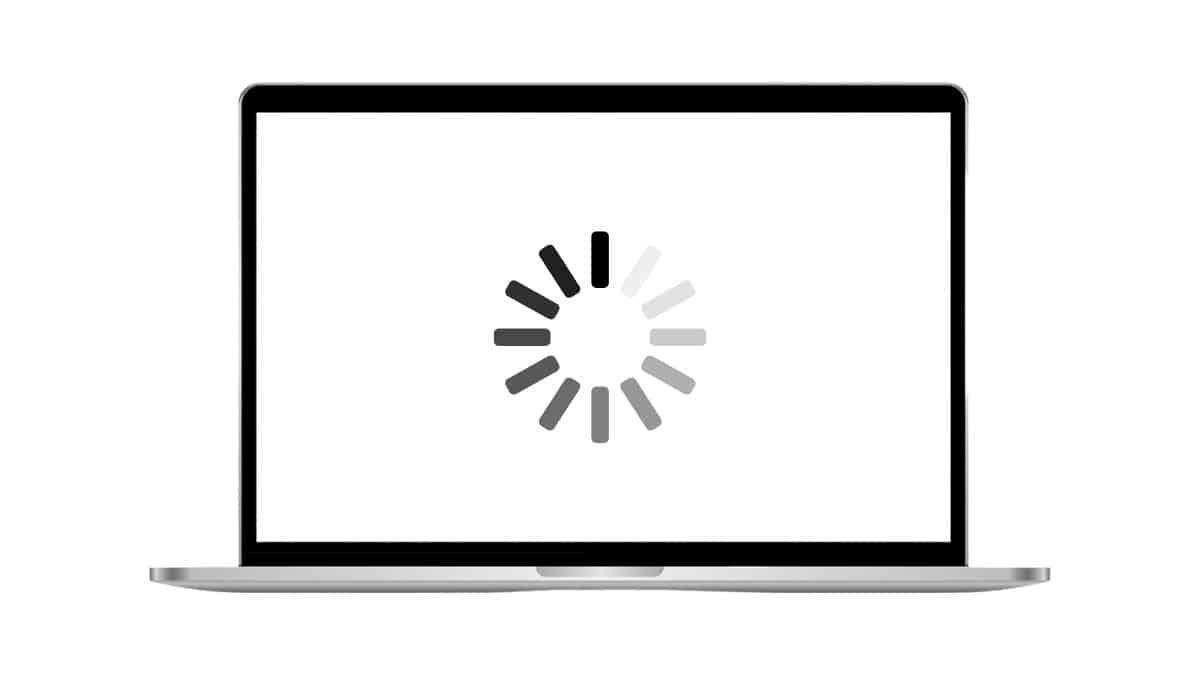
Having display problems and constant hanging on a laptop can be quite irritating since productivity and day-to-day activities are interfered with. These problems can be attributed to hardware failure, bad or outdated drivers and installations, or colliding software packages. This article discusses the most frequently encountered problems that develop in laptops and concern the display, and hanging and offers explanations and easy-to-follow tips to help you eliminate these interruptions and bring your laptop computing to a higher level of effectiveness.
Table of Contents
Laptop Display
Laptop display belongs within the class of form factors that affect the appearance of your device, these form factors include size, screen definition, rate of refreshing the screen, and color clarity. Better displays create a better experience when working with videos, games or simply browsing the internet, editing videos for instance requires better display.
For today’s models, the possibilities include such features as IPS, OLED, and high refreshing rates that allow showcasing as accurate colors as possible and sharp images. A basic familiarity with the various features and characteristics of the laptop display can go a long way to enhance your decision-making processes when it comes to maintenance, upgrade, or even when a problem is encountered along the line.
Display Problems in Laptop
None / Black Display:
The selected part of the movie is not displaying but there is no indication that the laptop has not been turned on.
Flickering Screen:
It is still not working correctly, at times, the screen splits with a line separating the two halves or the screen continuously blinks.
Dead Pixels:
You get situations where parts of the screen do not light up, or they remain stuck with one color.
Dim Screen:
Some users may find the brightness level to be too low even after putting the brightness control button to the highest level.
Incorrect Colors:
There are screen colors that are not as realistic as they should be or that look ‘fuzzy’.
Blurry or Distorted Images.
Screen Resolution Problems:
It has display resolution issues which cause a very low-quality image to be displayed on the screen.
Color Banding:
Luminous stripes of color instead of shading.
Blurry or Distorted Images:
Videos and pictures look blurred, drawn out, or otherwise distorted in the display.
Horizontal or Vertical Lines
It creates lines that can either go from left to right or from top to bottom.
Screen Freezing:
The screen goes blank and does not let the user enter commands.
Ghosting
The images previously displayed on the screen are left behind briefly before the new display appears.
Backlight Issues:
The brightness of the screen is very low or even non-existent because of the back light failure.
Touchscreen Malfunction (if applicable):
The touchscreen either freezes or does not respond as it should.
Physical Damage:
Damage that is easily visible and recognized by the human eye such as cracks, chips, and similar.
External Monitor Not Detected:
The laptop does not boot or power on, and the machine does not power on or display on an external monitor.
How to fix laptop display issues
No Display / Black Screen:
Check Power: Ensure the laptop is charged or plugged in.
External Monitor: Connect to an external monitor to see if it’s a display issue or a deeper hardware problem.
Reset: Hold the power button for 10-15 seconds to force a shutdown, then restart.
Horizontal or Vertical Lines:
Check Cable Connections: Ensure internal display cables are securely connected.
Driver Update: Update graphics drivers.
Replace Display: If lines persist, the display may need replacement.
Flickering Screen:
Update Drivers: Check often that current drivers for your operating system especially the graphics one are as updated as you can get.
Check Cable Connections: Insight internal display cables; make sure they are well connected.
Adjust Refresh Rate: Thus, there should be set in the display settings the recommended value of the refresh rate for the displayed monitor.
Dead Pixels:
Pixel Fixing Software: Using the soft with which the so-called stuck pixels are corrected.
Pressure Method: This has to be done gently on the part that was affected using a piece of cloth and applying a little pressure on it (be very careful).
Dim Screen:
Brightness Settings: Increase brightness in the settings or get the shortcut on the Pc for brightness.
Power Settings: Check out power plan settings to see changes of the display brightness level.
Inverter/Bulb Replacement: Sometimes the backlight inverter or the display bulb may fail to work; as such the screen should be changed when it is damaged.
Incorrect Colors:
Color Calibration: Change the appearance of some of the tools that are available with a set or download some of the tools available in the market.
Driver Update: Finally, and maybe the most important aspect in this process, is to update the graphics drivers.
Blurry or Distorted Images:
Resolution Settings: If it is possible, reduce the general display size to the native level to define the necessary parameters.
Driver Update: Ensure that appropriate drivers are there or the driver for the graphics is installed correctly.
Screen Freezing:
Check for Overheating: Ensure that the particular laptop currently in use is not hot throughout use and there is an adequate supply of fresh air around the laptop.
Driver Update: Graphic Card Drivers: ensure that the drivers are up to date.
Run Diagnostics: Use the diagnostic tools that are found in computers to assess the problems that are associated with the hardware.
Conclusion:
Problems with the display of a laptop are a fairly frequent occurrence, which can be explained by primary causes that range from hardware failures to operational errors. Such problems can be solved since many of them are caused just by such fundamental issues and through the consistent checking of the connections, update of the drivers, and the calibration of the display, most problems can be eliminated. For consistently occurring problems where some tangible harm is done to the device, or some intricate issues pertain to the physical part of the equipment, then experts will need to be consulted. Noting these issues early enough would even help to avoid a poor user experience and also extend the life of the laptop.
FAQs
What are the possible indicators that the laptop screen has failed?
The performance might be low or unpredictable if the LCD screen is a little damaged. This is due to the display screen when it is damaged by replacing the broken part or completely damaged, the display may not work, work sometimes, flicker, show horizontal or vertical lines, etc.
I wonder if the display of a laptop can be repaired?
Indeed, it is possible to fix a broken laptop screen IF the damage is not too serious. The degree of the damage may require as little as changing the inverter board or as much as changing the complete face plate of the display.


