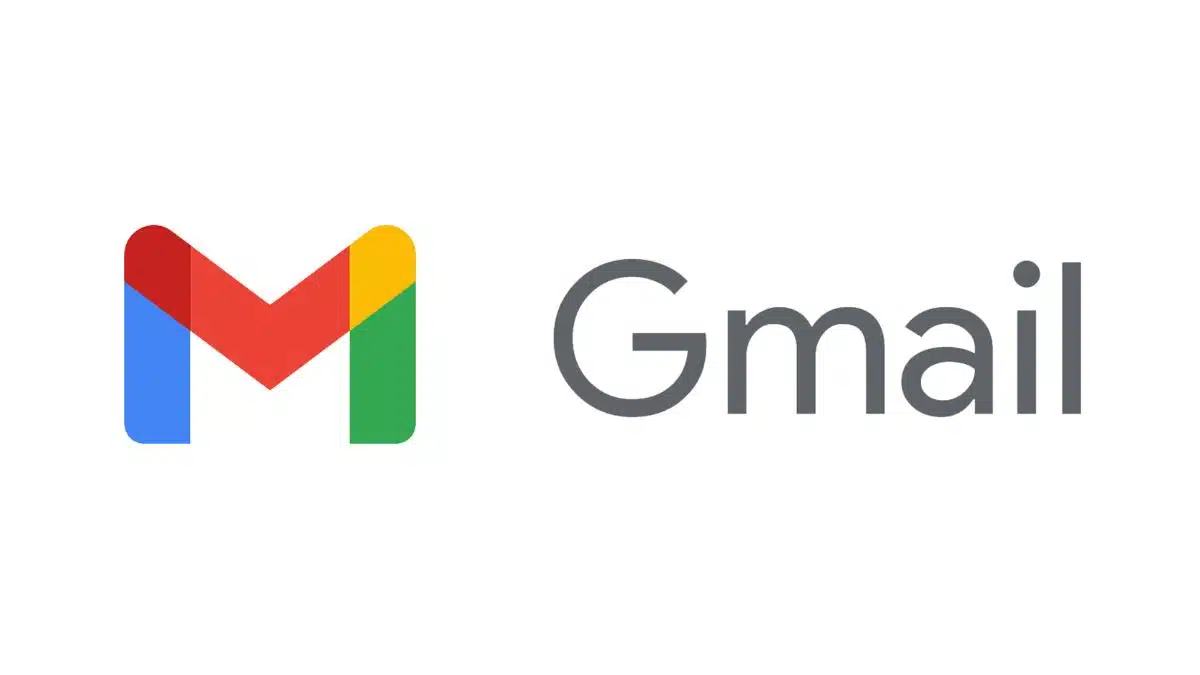HIGHLIGHTS
- We cover how to disconnect a gmail account from connected devices.
- We take a look at how to remove the account from Android, iOS, or PC.
- This is a step-by-step guide to remove the gmail account from connected devices.
When your Gmail account is connected to various devices, it makes accessing emails and other services convenient. However, sometimes it’s necessary to remove your Gmail account from certain devices for security reasons or simply because you no longer need to use them on those devices. Following is a step-by-step guide on how to remove your Gmail account from connected devices.
How to remove a gmail account from an Android device?
- Go to the Settings on your Android device.
- Go to the option “Accounts” or “Accounts and Sync,” and tap on it.
- Click on the Google account you want to remove.
Tap on the three-dot menu in the top right corner and select “Remove account.” Confirm the action if the popup appears.
How to remove a gmail account from an iOS Device?
- Go to the settings on your iPhone or iPad.
- Find and click on “Passwords & Accounts.”
- Select the Gmail account you want to remove.
- Tap on “Delete Account” at the bottom and confirm your choice.
Also Read: How to use Google Pay Wallet
How to remove a gmail account using a Computer?
- Open your browser and go to your Google Account page (https://myaccount.google.com).
- Sign in to your Google account if you haven’t already.
- Click on the “Security” tab on the left sidebar.
- Scroll down to “Your devices” and click on “Manage devices.”
- Find the device you want to remove, click on the three-dot menu, and select “Sign out.” Confirm the action to remove the account from that device.
Also Read: Best Productivity Apps for iPhone Users
Conclusion
Removing your Gmail account from connected devices is very easy regardless of what device you are using, an Android device, an iOS device, or a computer. This not only protects your data but also keeps your Google account organized.
FAQs
What happens when I remove my Gmail account from a device?
When you remove your Gmail account from a device, you will no longer have access to Gmail, Google Drive, Google Photos, and other Google services on that device.
Can I remove my Gmail account from a device without deleting the account?
Yes, removing your Gmail account from a device will not delete the account. It simply removes access to the account on that specific device.
How do I remove my Gmail account from a lost or stolen device?
To remove your Gmail account from a lost or stolen device, go to your Google Account settings on another device. Navigate to the “Security” section, find the “Your devices” section, and select “Manage devices.” From there, choose the lost or stolen device and select “Sign out.” This will remove your Gmail account from that device.